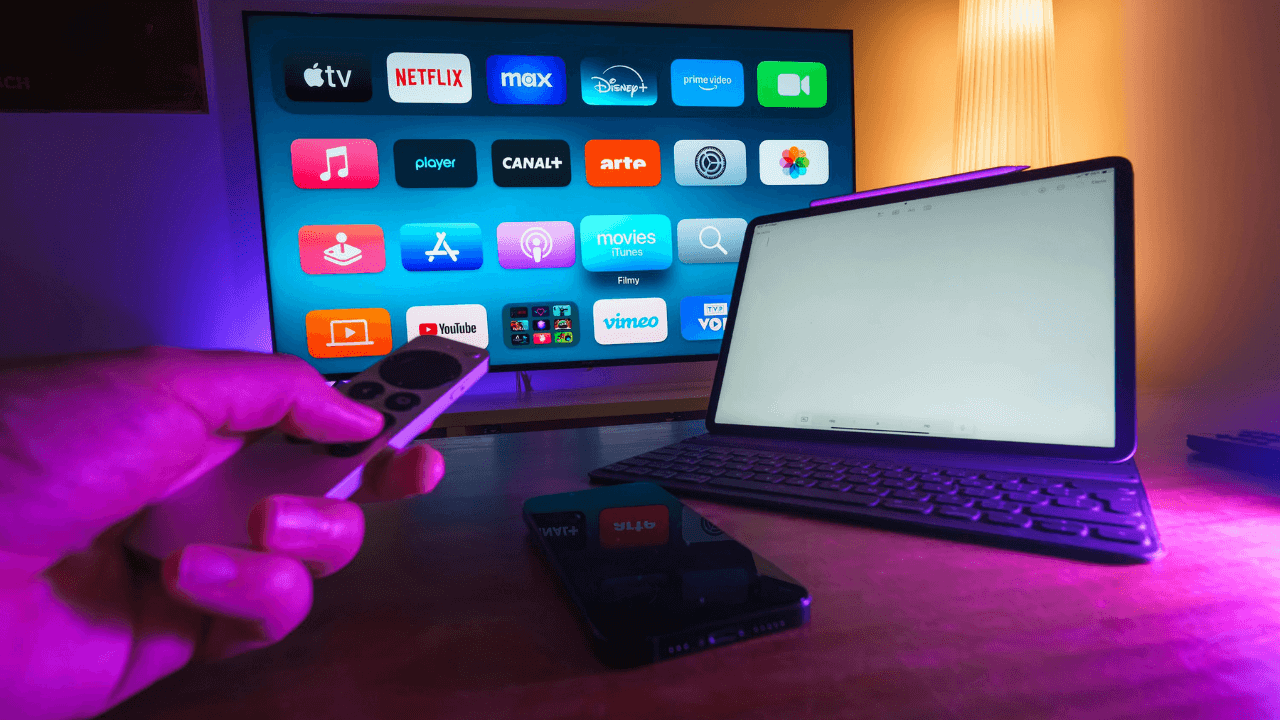Just bought a new Smart TV — or looking to boost the performance of your current one? A few smart tweaks and the right apps can completely transform your viewing experience.
In this practical guide, you’ll learn how to set up your Smart TV for peak performance, focusing on speed, security, and essential features.
Content
- 1 1. Update Your Smart TV’s Firmware
- 2 2. Optimize Your Internet Connection
- 3 3. Remove Unused Apps and Free Up Memory
- 4 4. Install the Best Apps for 2025
- 5 5. Fine-Tune Picture and Sound Settings
- 6 6. Activate Performance or Game Mode (If Available)
- 7 7. Set Up Smart TV Privacy and Security
- 8 Conclusion: Boost Your TV with a Few Smart Adjustments
1. Update Your Smart TV’s Firmware
Before anything else, make sure your TV is running the latest firmware. Updates improve performance, fix bugs, and unlock new features.
How to update:
-
Go to Settings
-
Navigate to Support > Software Update
-
Select Update Now
2. Optimize Your Internet Connection
A fast, stable internet connection is essential. For best performance, use a wired Ethernet connection. If you’re using Wi-Fi:
Wi-Fi improvement tips:
-
Place the router close to the TV
-
Use the 5GHz band if available
-
Avoid physical obstructions (walls, furniture)
3. Remove Unused Apps and Free Up Memory
Many Smart TVs come with pre-installed apps you’ll never use. These apps take up space and slow down your system.
How to uninstall unnecessary apps:
-
Go to Settings > Apps
-
Select the app you want to remove
-
Click Uninstall
4. Install the Best Apps for 2025
Choosing the right apps can elevate your TV into a full-fledged media hub. Here are top picks:
-
Plex or Kodi – Turn your TV into a home media center
-
YouTube, Netflix, Prime Video, Disney+ – Must-have streaming platforms
-
SpeedTest TV – Check your internet speed directly on your TV
-
ExpressVPN – For security and unlocking geo-restricted content

5. Fine-Tune Picture and Sound Settings
Performance isn’t just about speed — visual and audio quality matter too. Adjust your settings for the best experience:
Recommended settings:
-
Picture Mode: Use “Cinema” or “Movie” for richer color and contrast
-
Sharpness: Lower it to reduce noise, especially in 4K content
-
Audio: Use Standard Mode or connect a soundbar for better sound
6. Activate Performance or Game Mode (If Available)
Some Smart TVs offer Performance Mode or Game Mode, which disables extra visual effects to improve response time. Ideal for:
-
Console gaming
-
Heavy apps
-
Live streaming
7. Set Up Smart TV Privacy and Security
Smart TVs collect data — but you can regain control. Adjust privacy settings for a safer experience.
What to disable:
-
Voice recognition (microphone)
-
Viewing data collection
-
Automatic location services
👉 Pro Tip: Installing a VPN on your Smart TV can protect your traffic and unlock global content libraries.
🔗 Check our comparison: Top 5 Free and Trusted VPNs in 2025 (Updated Comparison Guide)

Conclusion: Boost Your TV with a Few Smart Adjustments
With the right setup, your Smart TV becomes a powerful entertainment hub — faster, more secure, and more enjoyable. Try the tips above, explore new apps, and get the most out of your TV in 2025.